Homepage
When you open the NHS app you will see your name and NHS number at the top of the screen.
Boxes under the heading services and your health take you directly into popular areas of the app.
You can use the services area of the app to look after your health by ordering prescriptions or checking appointments.
You can use the your health area to see and manage your health care, personal information and records.
You can also use use the icons at the bottom of the screen to see everything in these two main sections.
Scroll down the screen to see your messages.
You can switch profiles and see the NHS app account of a relative or person you care for.
Click the button below to be taken to the NHS YouTube video, showing this process.
Messages and notifications
In the NHS app, you can see messages from your health care providers to make sure you get a notification when you have received a new message in your inbox.
Your notification settings for the NHS App need to be turned on in your phone.
To do this:
- Go to your account and select Settings.
- Then select Manage Notifications.
- Select go to Device Settings.
- Select Allow notifications.
Once you’ve enabled notifications on your device, you need to reopen the NHS app.
Doing this confirms that you have registered to receive notifications.
Click the button below to be taken to the NHS YouTube video, showing this process.
Services near you
On the services page of the NHS app you can order a repeat prescription, check for available GP appointments, use 111 online find NHS services near you and search for trusted NHS health information.
Click the button below to be taken to the NHS YouTube video, showing this process.
111 Online
Use 111 online on the NHS app to check if you need medical help right now.
To do this:
- You’ll be asked to agree to give certain information with the online service.
- Check you are happy with the details.
- Select start to use 111 online.
- Read the checklist and confirm you don’t need to call 999.
111 online does not know your health record so you may need to give this information from here you can use 111 online.
Click the button below to be taken to the NHS YouTube video, showing this process.
Repeat prescription management
You can order your repeat prescription on the NHS app.
To do this:
- On the homepage select request repeat prescriptions.
- You will see or can change your nominated pharmacy then select continue.
- You will see your currently prescribed repeat medicines, select what you need.
- Then select continue.
- If you’re happy with the details select request prescriptions.
Your prescription has now been requested.
You can find out what to do next, see the status of your request and see that the medicine you requested is waiting for approval.
Click the button below to be taken to the NHS YouTube video, showing this process.
Hospital referrals
On the homepage of the NHS app you can check confirm and change details of your upcoming hospital appointment.
To do this:
- Scroll down and select upcoming and past appointments.
- You will see details of any upcoming referrals and appointments.
To see the details and reply to any actions click on the green box next to the referral or appointment.
Click the button below to be taken to the NHS YouTube video, showing this process.
Switching profiles (Proxy Access)
You can help to look after a family member or someone else you care for by switching to their profile on the NHS app, this is also known as proxy access.
To do this:
- You will need to ask your GP to give you access to do this.
- Scroll down to the bottom of the homepage and select switch profile.
- Once your GP has set you up with a link profile (Proxy Access) you will see it here and you will see what services you can use for this person such as order repeat prescriptions for them.
Once you are ready to return to your own profile select switch back to your profile in the yellow banner at the top.
Click the button below to be taken to the NHS YouTube video, showing this process.
For more information on proxy access, please click the button below.
Contacting your GP for an admin query
You can use the NHS app to contact your GP surgery.
To do this:
- Select the services icon on the homepage.
- Select contact your GP about a document or update.
- You’ll see a screen with details about the service provider press continue and you’ll be able to make your request.
Click the button below to be taken to the NHS YouTube video, showing this process.
Contacting your GP for a health problem
You can use the NHS app to contact your GP surgery about a health problem. You can describe your symptoms and then you will hear back from your surgery.
To do this:
- Select the services icon on the homepage select contact your GP about a health problem.
- You’ll see a screen with details about the service provider.
- Press continue and you’ll be able to describe your symptoms and send the message to your surgery.
Click the button below to be taken to the NHS YouTube video, showing this process.
If you need any further help with the NHS App that this page does not answer, please click the button below.
To view the entire NHS App step-by-step YouTube playlist, please click the button below.
To view other patients experiences with the NHS App, please click the button below.
For more information on the NHS App, please click the button below.